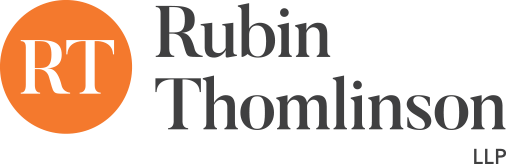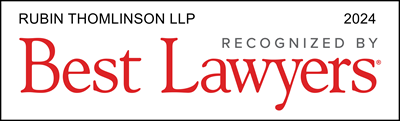System Requirements
If this is your first time accessing Zoom, you will be prompted to download the Zoom application on to your computer. You will need to download Zoom prior to the session in order to access the training.
• Speakers and a microphone – built-in or USB plug-in or wireless Bluetooth
• A webcam or HD webcam – built-in or USB plug-in
Session Access
How do I access the session?
In order to join the session, please click the Zoom link above and enter the Meeting ID, once prompted, enter the password. A prompt will appear to include your name, feel free to include your organization in the name box as well.
Example: John Smith – Organization
When do I access the session?
We will open the session starting at 10am (EDT). You will be admitted to a “waiting room” when you enter the session and brought into the main session 2 minutes before the session is scheduled to begin.
We recommend that you plan to enter the waiting room at least 10 minutes before the session starts on the first day to make sure that we have time to address any technical problems you may be having.
Breaks
Will there still be regular breaks?
Yes, we will have a morning and afternoon break and a one hour lunch between noon and 1 pm (EDT). During the breaks, we will keep the session open. Over lunch, we will return everyone to the waiting room and re-admit again 2 minutes before the session is scheduled to start again.
Questions
How do I ask a question?
Zoom has a variety of options for asking questions:
• There is a “Chat” function (which we will point out at the session), where you can submit a written question to “everyone” or to us individually
• There is a “Raise Hand” function (which we will also show you), which you can select so we know you have a question and can then call on you
• You can go “old school” and just put up your hand so we can see it on video and call on you that way
Is there any way for me to ask a question on a break?
Yes, we will be using the “Break Out Room” feature in Zoom to allow for small group discussions at various times during the session. A few things to note about the Break Out Rooms:
• We will tell you before you move to the rooms how much time you will have in your break out session
• At times, you may be visited by one of us during your break out session so we can answer questions/check that you’re doing okay
• You will get a 3-minute notification and 1-minute countdown before your break out session ends
• When your break out session ends, you will be automatically moved back into the main session, so watch your time as it counts down
Materials
Are there written class materials, and how will I be able to see these online?
There are written class materials which are sent to you electronically before the session. We will reference these throughout the session. You won’t need to have access to them throughout the entire session, but there will be times when we direct you to read something in the written materials. For this reason, you either need to be able to access them electronically while in session (either on a double-screen or another device) or we recommend printing out a copy of the written materials before session.
At certain times during the session, we will also be sharing documents with you on screen. When we do this, you will have the ability to see both the document and the speaker. Anything we share with you will be sent to you after the session so you have a copy for your records. We can’t share documents with you when you are in break out rooms, so if we need to share written information with you there, we will either send you a simultaneous email or share it using the “Chat” function.
Virtual Workshops
How can I maximize the virtual experience of the session, for myself and others?
The first thing we recommend to get the most out of the session is to plan to show yourself on video. We’re trying to simulate an in-class experience and this is the best way we can all do that.
Second, you can tailor your viewing to best suit you. You can choose “Gallery View” so you can see everyone in class at the same time, or “Speaker View” which will show whoever is speaking on the full screen. You can also “Pin” a particular person so you can see only them. We will show you where to find all of these features when we start the session.
Third, consider your virtual learning environment: (1) set up in a quiet spot, (2) have access to a place to take notes, and (3) recognize that people can hear your background noise, so we will mute you when needed to avoid interruption.
Technical Difficulties
What if I experience technical difficulties during the session?
When the session starts, we will introduce you to a technical support person who will be online for the full session to assist you in solving any technical problems. Please recognize that we are available to help support you to find a solution to your technical problem, but we are not IT specialists and won’t be able to solve any problems that aren’t related to the Zoom platform.
Troubleshooting – Connection Issues:
- Try to connect directly via Wired (if your internet router has wired ports)
- Try bringing your computer or mobile device closer to the WiFi router or access point in your home or office
- Switch to a different WiFi hotspot if possible
- Turn off group HD in your Account Management if your WiFI bandwidth is insufficient
- Turn off your corporate VPN if it’s not required for the meeting
- If you can’t connect to audio, try calling into the meeting using the provided phone number in the invite. You will be prompted to enter the Meeting ID and password to gain access.
- If you do use this option we ask that you mute yourself when not talking and avoid using speaker phone as it could cause an echo
You can find more troubleshooting on connection issues here.
Additional Help Links
Anything Else
Is there anything else I should know?
That we’re looking forward to getting to know you and to having a great session!
Questions or Concerns?
Please contact us at training@rubinthomlinson.com or call us at 416.597.5762